
IndOASIS App Registration Process
IndOASIS App Registration Process How do you register IndOASIS?
Table of Contents
Step 1: Download & Open IndOASIS Mobile App from Playstore (Android) or Appstore (Apple).
Step 2: Enter the CIF Number and click Send SMS. What is CIF Number? In order to activate your mobile banking services, you will need your CIF number in your passbook, which is a unique 9-digit code that will be allotted by your bank.
Step 3: Choose bank register sim, sim card is most important insert to device then done process.
Step 4: Verify your device with the bank then choose three option to verify your identity
1st enter your internet banking use id and password,
2nd enter your atm/debit card details to verify.
3rd enter your existing MPIN.
Step 5: Choose any three option to verify your identity and activate you mobile banking service.
Step 6: Set your MPIN for login, this PIN is your login pin, this to use login your mobile banking app.
Step 7: Set your MTPIN for transaction, this use for transaction any fund transfer and other service of IndOASIS app.
Step 8: Complete setup of IndOASIS, if your enable fingerprint login then choose set fingerprint and set your finger login.
You will find a number of fixes for Android devices. Below are the most common solution which may help to access IndOASIS App. Wait for some time because the app may be in maintenance mode. May be the server is busy or down, so wait for some time, Still facing problem then uninstall this app and reinstall solve your problem.
You can visit indian bank internet banking and login with your user id password and find lock unlock option and set lock unlock. for login click here
YES, A safe, convenient and easy to use application with a host of features to help users manage your finances on the move. Download the application from App store and play store only. Do not use any other websites for downloading this application.
Click here for android
Click here for Apple
CIF (Customer Information File) number is a unique number that the banks assign to each customer. This number is a part of the digital file CIF, which is an acronym for Customer Information File. It is an electronic file on a bank’s computer system that stores all details information about a customer.
Step 1: Open the Indian Bank netbanking portal.
Step 2: Select the “Register Online” option.
Step 3: Enter the account number and the phone number registered with the account. The country code (91 for Indian users) must prefix the mobile number. Then click Submit.
Step 4: The phone number will receive an OTP. Enter this OTP in the required field.
Step 5: Once the OTP is verified, fill the fields asking for account details, DOB, registered email ID, etc.
Step 6: After submitting these details, choose the facility type. Customers can select the facilities they require such as only viewing rights, transactions and viewing rights and so on.
Step 7: Then create a login password for the netbanking account.
Step 8: Choose any two of the available secret questions and enter their answers. Remember these questions along with their answers for future reference.
Step 9: Then choose the activation type. Users can activate their netbanking accounts either through Indian Bank branches or ATM card.
Step 10: To activate the account through branch, download and fill the mentioned form and submit it to the nearest branch.
Step 11: To activate the account through ATM card, agree to the terms and condition and enter all the required card details correctly.
Step 12: Once the bank verifies all the information, a message conveying successful activation of the netbanking account will appear on the screen. The account will be activated within the next 24 hours. Click on “Exit” and set up the transaction password.
After successful registration, the users can log into the Indian Bank Netbanking using the login ID and password and avail host of banking services conveniently and securely.
After a netbanking account has been activated, a customer will have to set up a transaction password to go through with the banking activities.
Step 1: Visit the Indian Bank’s official website and select the ‘Personal Banking’ option.
Step 2: Enter the account number as User ID and login password set during registration.
Step 3: A message prompting to set the transaction password will appear on the system.
Step 4: Enter and confirm the new transaction password.
Step 5: After the transaction password has been set up, select the ‘Exit’ option and carry on with the net banking activities.
Q1. How can I use Indian Bank net-banking?
To use Indian Bank net-banking, you will need to register for the service and activate internet banking. For that, you can
Go to Indian Bank’s official net-banking website
Click on ‘new registration’
On the redirected page, enter all the details and click on ‘I agree’ to continue
You will receive an OTP on your registered mobile number. Enter the OTP and click ‘submit’
After that, you can create your password for net-banking and log-in to use the services
Q2. What is the user ID for Indian Bank net-banking?
User ID refers to the unique identity of the user which is obtained from the bank to log-in into the net-banking system. Customer/User ID is available in the Bank Passbook / Statement. If you are unable to find the same, please contact the branch.
Q3. How to add beneficiaries for fund transfer using Indian Bank net-banking?
Adding receiver/beneficiary is important to process the transfer of funds. To add a beneficiary, you will need to log-in to your net-banking system and then go to the ‘Payments’ section. Click on ‘Beneficiary Maintenance’ and then select ‘Transfer’. After that, select ‘Create Beneficiary Template’, enter all the required details and save.
Q4. Are there any net-banking charges applied by Indian Bank?
No, currently Indian Bank is providing net banking facilities free of charge.
Q5. How to check an Indian Bank account statement using net-banking?
Account statements for the transactions made within the last 6 months can be viewed and downloaded from the ‘Account Activity’ option. To download the statements for older transactions, go to the ‘Services’ menu and click on ‘Historical Account Statement’.
Q6. Can account holders make utility bill payments using Indian Bank net banking?
Yes, a user can pay anyone’s bill using IndBank BillPay, if the details of the biller are registered.
Q7. Is it possible to access more than one Indian Bank accounts with the same net banking user ID?
Yes, as long as all the accounts are registered with the same customer number, they can be accessed under the same net banking user ID.
Q8. What action should be taken in case of suspected unauthorized activity from the Indian Bank net banking account?
Change the password and contact the bank immediately if there is any suspicion of unauthorised transaction or any other suspicious activity from the net banking account.
Most Famous Tourist Place Basukinath Temple in Deoghar Full Detales Basukinath Temple, situated in the Dumka district of Jharkhand, is… Read More
Most Famous Tourist Place Satsang Ashram in Deoghar Full Detales Satsang Ashram, located in Deoghar, Jharkhand, is a renowned spiritual… Read More
Most Famous Tourist Place Tapovan Caves and Hills in Deoghar Full Detales Tapovan Caves and Hills, located approximately 10 kilometers… Read More
Most Famous Tourist Place Naulakha Mandir in Deoghar Full Detales Naulakha Mandir, located in Deoghar, Jharkhand, is a prominent Hindu… Read More
Most Famous Tourist Place Trikut Pahar in Deoghar Full Detales Trikut Pahar, also known as Trikut Hill, is a renowned… Read More
Most Famous Tourist Place Baba Baidyanath Dham in Deoghar Full Detales Baba Baidyanath Dham, situated in Deoghar, Jharkhand, is one… Read More
This website uses cookies.